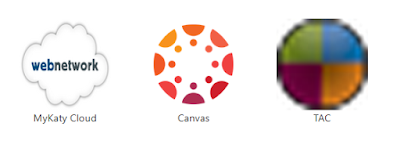Pinning Websites to the Windows Taskbar
More than likely you have a number of "must have" apps such as Outlook email, Word, and Chrome pinned to your desktop task-bar for quick one click access. But have you ever wanted to have the same access to TAC, Canvas, or any other web based resource like Google Slides and Docs? Recently, Google has changed the way you pin bookmark or sites to your task bar. There are a few more steps involved, but the results are nearly the same. Using Chrome's, create a "shortcut tool", you will be creating Google Apps of your favorite sites. Once an app is created, you will have the ability to pin in to the task bar. Just follow the directions below.
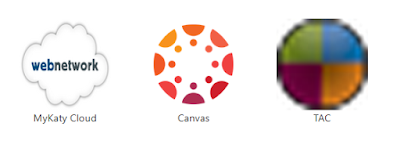 |
| Sites converted to Google Apps |
- Open Chrome
- Visit the site you want to add
- Click on three dots menu (under the x)
- Select 'More Tools', then 'Create Shortcut' (this creates the Google App)
- Go to Apps, using the app waffle in the bookmarks bar or by typing chrome://apps/
- Right Click on your new site icon in apps > Select ‘Open as window’
- Click to open your new app
- In the Taskbar you should have a TAC icon now, right click on it, and select pin to taskbar….
On a side note, you can also do this with existing Google apps such as Documents, Slides, Docs, and Google Drive.
 |
| Windows task bar |