Showing posts with label Tech Tip. Show all posts
Monday, September 30, 2019
QR Code Reader for Chromebooks
Below are
instructions on how to use your Chromebook to read a QR Code.
- On your Chromebook, go to chrome://apps/
- Choose Web Store
- Search: Quick QR Code Generator
- Select, Add to Chrome
- Select, Add extension.
This extension is also an easy way to create a QR Code of your current page with just one click.
Tuesday, August 27, 2019
Katy ISD - DOD Wifi Network
- Now available on district-owned iPads and Chromebooks (at the secondary level).
- YouTube videos work on this network without needing to be approved ahead of time. If students are using their own devices you will still need to submit the YouTube Approval Request form.
Wednesday, August 21, 2019
Syncing a Blueprinted Canvas Course
Blueprinting Sync
Your CTD has blueprinted your course. Now what? After a change is made in your master course, the blueprint course sidebar displays a sync option indicating that unsynced changes have been made in the course. Content can be synced at any time. Here is how:Saturday, April 20, 2019
Sunday, April 14, 2019
Picture-in-Picture Chrome Extension
Do you flip your classroom or want students watch videos and take notes? With the picture-in-picture extension by Google, you can pop-out YouTube videos from the web browser and open a Google Doc to take notes (or do anything else) while simultaneously watching the video.
No more split screens, or moving between tabs. Once popped-out you can move the video anywhere on the screen as well as make it larger or smaller. In this mode you only have the ability to pause or play the video. If you need to rewind or fast forward, simply go back to the YouTube tab and control it from there.
This works great with videos in Canvas!
Install from the Chrome web store
Friday, April 12, 2019
Lock Your Computer
Reminder: Lock your computer when you are away.
Leaving your computer logged in and unattended makes it very easy for anyone to access your email, files, and even TAC data (if you have that window open).When you are leaving the classroom or your office, be sure you are locking the computer screen by pressing the Windows and L keys at the same time.
When you come back, press Enter and then re-enter your password to quickly access your computer again.
Wednesday, March 20, 2019
Powerwash Chromebooks
*These steps work for all Chromebooks except the new e300s model.
Powerwashing a Chromebook clears user profiles and resets the device to factory settings, making it run like it's brand new again.
How to Powerwash?
1. Hold the Esc + Chromebook Refresh Key + Power
2. Wait for the yellow exclamation screen and then restart the Chromebook by pressing the power button twice (it will power up).
Note: The yellow exclamation screen just flashes up and goes away.
Visit our website to learn more about Chromebooks including apps and extensions:
KISD Secondary Classroom Designers - ChromebooksSunday, March 17, 2019
Free and Safe Image Resources for Students and Teachers
How do your students know if they have permission to use someone else’s photos? Students need to understand copyright and how to find royalty-free images. This is important to be in alignment with the ISTE Standards for Students on digital citizenship.
It may seem like finding these images is an extra step, but just remember that as our students’ lives and school work move more into the digital realm, it is important that we, as educators, lead by example and show the ethical and appropriate ways to cite work and give credit where credit is due.
Below are just a few resources that we found.
Unsplash - free photos shared by photographers
Most photos here do not require being attributed, but Unsplash provides an easy to copy attribution for students to paste along with their photos.
Most photos here do not require being attributed, but Unsplash provides an easy to copy attribution for students to paste along with their photos.
______________________________________________________________________________________________________________
Pixabay – royalty free photos, illustrations, vectors and videos shared by the community. Pixabay also provides information on licenses, most do not need attribution.
______________________________________________________________________________________________________________
Pexels – stock photos shared by photographers. License information is available when you click on 'Info'.
______________________________________________________________________________________________________________
Flicker – creative commons – shared by others within different license types. Also has a safe search icon and you can filter by license type. This site uses Creative Commons icons to say whether or not photos need attribution. Click here for what the CC icons mean.
______________________________________________________________________________________________________________
You can filter images in Google by using an advanced search. Click on Tools>Usage Rights>and choose your license type. When using Google images, students should still visit the site the photo came from to download and access attribution information.
Most of the free images in Google will take you to the sites we listed above. This image of a cat comes from pexels.com
______________________________________________________________________________________________________________
Download Office 365 Suite for Home Use
Did you know you have 15 licenses of Office 365 to use on your personal devices? Download Word, Power Point, Excel, Outlook, One Drive, Publisher, and One Note for home use on your personal computers, or download the apps on your tablet or phone. You have 5 licenses for Computers, for tablets, and 5 for phones. Students also have 15 licenses too!
To access the download, visit portal.office.com
Enter your Katy ISD credentials as, ID@katyisd.org and your regular password.
You can also log in through MyKaty Cloud and selecting the Email and Office tile:
Click on Office 365 apps to download the installer app.
To access the download, visit portal.office.com
Enter your Katy ISD credentials as, ID@katyisd.org and your regular password.
You can also log in through MyKaty Cloud and selecting the Email and Office tile:
Once signed in, click 'Install Office' underneath the search bar.
During the installation process you will be asked to enter your credentials again to active the software.
Iphone and Ipad:
When you download the app for your phone or tablet, you may be prompt to enter your KISD credentials to activate. If you are logged into an existing app, such as Outlook, you will automatically be signed in to the app for full access.
Monday, March 4, 2019
Tips & Tricks: Google Font Library
Did you know that you and your students aren't limited to the generic default fonts in Google Apps? Liven up your next presentation or student project with a bold new font that makes a statement. To access the library, click on the current font in the text ribbon, and select 'More fonts...'. You can sort by style, and popularity. Simply click on a font to add it to your library.
Some of my favorites....
Sunday, March 3, 2019
Removing Image Backgrounds for a Better Presentation
Design is an often overlooked aspect of teacher and student presentations. In presentations, poor design leads to pages that look cluttered, clumsy, and unprofessional. One of the biggest offenses occurs when images are utilized as symbols and the background (usually white) is retained when inserted in the presentation. Not every image inserted in a presentation needs to have the background removed, especially if the background provides useful, relevant information, or enhances the main subject of the image.
There are a few great tools to quickly remove backgrounds on images students create or are found on the web and labeled for reuse with modification.
https://www.remove.bg : exclusively works only on images with a person in it.
https://online.photoscissors.com/ : works with any image.
Powerpoint : Has a feature to remove image backgrounds. More info here!
Fly life cycle: Before and after
A students understanding of image creation and use is actually one of the junior high technology TEKS:
§126.14. Technology Applications, Grade 6.
(c) Knowledge
and skills.
(1) Creativity
and innovation. The student uses creative thinking and innovative processes to
construct knowledge, generate new ideas, and create products. The student is
expected to:
(A) identify,
create, and use files in various formats such as text, raster and vector
graphics, video, and audio files;
Monday, February 25, 2019
PDF Candy - Convert PDF's to Word
 If you want to easily convert or edit PDF files, there's no reason to install sophisticated software like Adobe. PDF Candy (https://pdfcandy.com/) is a fantastic free online tool that edits, converts, rotates, splits pages, and so much more!
If you want to easily convert or edit PDF files, there's no reason to install sophisticated software like Adobe. PDF Candy (https://pdfcandy.com/) is a fantastic free online tool that edits, converts, rotates, splits pages, and so much more!Tuesday, February 19, 2019
YouTube Approval Form
Flipping your classroom? Want students to be able to watch your videos? Whether or not you are uploading your own videos or sharing something already on YouTube, make sure your video is approved for student viewing. Click here to access the form.
Sunday, January 27, 2019
Pinning Websites to the Windows Taskbar
More than likely you have a number of "must have" apps such as Outlook email, Word, and Chrome pinned to your desktop task-bar for quick one click access. But have you ever wanted to have the same access to TAC, Canvas, or any other web based resource like Google Slides and Docs? Recently, Google has changed the way you pin bookmark or sites to your task bar. There are a few more steps involved, but the results are nearly the same. Using Chrome's, create a "shortcut tool", you will be creating Google Apps of your favorite sites. Once an app is created, you will have the ability to pin in to the task bar. Just follow the directions below.
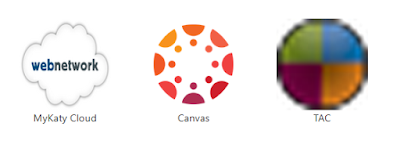 |
| Sites converted to Google Apps |
- Open Chrome
- Visit the site you want to add
- Click on three dots menu (under the x)
- Select 'More Tools', then 'Create Shortcut' (this creates the Google App)
- Go to Apps, using the app waffle in the bookmarks bar or by typing chrome://apps/
- Right Click on your new site icon in apps > Select ‘Open as window’
- Click to open your new app
- In the Taskbar you should have a TAC icon now, right click on it, and select pin to taskbar….
Subscribe to:
Posts
(
Atom
)

























