Tuesday, April 30, 2019
Badges and Certifications
We hope that this summer you take time to unwind, recharge, and pursue things that interest you! Below is a list of free EdTech Badges and Certifications to help you learn, grow, and connect with communities that have similar interests.
Through these communities, you will have the opportunity to grow your personal learning network. The importance of PLN's cannot be overstated. Personalize your learning, build relationships with like-minded educators, and collaborate on your own time and pace. For more info on starting your PLN, click here. Together we are better!
Monday, April 29, 2019
Student Creation Tools
Looking for a variety of technology creation tools for students? Check out the bingo board below for different ways students can demonstrate what they know.Sunday, April 28, 2019
Thursday, April 25, 2019
Technology TEKS 2A, 2B, 2C - Student Collaboration Tools
Collaboration skills empower student to focus on technical (global collaboration) and basic skills (reading, writing, math, and culturally aware skills) and competencies in the "soft skills."
Soft skills include work ethic, collaboration, negotiation, communication, self and time management skills, service, compassion, and caring qualities. These will prepare students for success throughout their entire life.
Challenge yourself to use one of the collaboration tools on the menu below to address Technology Application TEKS 2A, 2B, and/or 2C while preparing students for a successful future.
As always, share your ideas and experiences by using the hashtag #kisdsectech!
Published content & settings
Collaboration Tools Tic-Tac-Toe Board
Technology Applications, TEKS Grade 6
(2) Communication
and collaboration. The student collaborates and communicates both locally and
globally to reinforce and promote learning. The student is expected to:
- (A) participate in personal learning networks to collaborate with peers, experts, or others using digital tools such as blogs, wikis, audio/video communication, or other emerging technologies;
- (B) communicate effectively with multiple audiences using a variety of media and formats; and
- (C) read and discuss examples of technical writing.
Technology Applications, TEKS Grade 7
(2) Communication
and collaboration. The student collaborates and communicates both locally and
globally to reinforce and promote learning. The student is expected to:
- (A) create personal learning networks to collaborate and publish with peers, experts, or others using digital tools such as blogs, wikis, audio/video communication, or other emerging technologies;
- (B) communicate effectively with multiple audiences using a variety of media and formats; and
- (C) create products using technical writing strategies.
Technology Applications, TEKS Grade 8
(2) Communication
and collaboration. The student collaborates and communicates both locally and
globally to reinforce and promote learning. The student is expected to:
- (A) create and manage personal learning networks to collaborate and publish with peers, experts, or others using digital tools such as blogs, wikis, audio/video communication, or other emerging technologies;
- (B) communicate effectively with multiple audiences using a variety of media and formats; and
- (C) create and publish products using technical writing strategies.
Saturday, April 20, 2019
A to Z, Tips, Tricks, and Tools
This week we chose to share some of our favorite tips, tricks and tools! We hope that you discover a few news things to try! And as always, don't hesitate to let us know how we can assist you!
Monday, April 15, 2019
I Survived Book Series and AR/VR Experiences
 A special thank you to Laura Berg (@lbergkisd - reading intervention teacher at McDonald JH) for sharing her idea of pairing books in the I Survived series by Lauren Tarshis (@laurenTarshis) with virtual reality and augmented reality experiences.
A special thank you to Laura Berg (@lbergkisd - reading intervention teacher at McDonald JH) for sharing her idea of pairing books in the I Survived series by Lauren Tarshis (@laurenTarshis) with virtual reality and augmented reality experiences.
Below is the combined list of what we found, along with the resources that Laura found, to make this a truly memorable learning experience for students. #teamwork
Students will need the following two apps:
Once you are in either app, you can search for the title listed in the table below. A few of the titles have links to be able to
view them on a computer, but we highly recommend the apps over a computer for a
more realistic experience.
In addition, students will need access to YouTube.
1
|
I Survived The Sinking of the Titanic, 1912 | YouTube 360 - Ship Sinking 360 Video YouTube 360 - Exploration Titanic VR 4K 360 YouTube - Titanic: Honor and Glory: Explore a Near-Perfect Recreation of the Titanic |
2
|
I Survived The Shark Attacks of 1916 | Discovery VR App - Shark Week --> Entire collection of shark VR videos Google Expedition (VR) - Ocean Safari Google Expedition (AR) - A Closer Look at Sharks Google Expedition (AR) - A Closer Look at Sharks (Part 2) YouTube 360 - Shark Attack VR 360 4K Video |
3
|
I Survived Hurricane Katrina, 2004 | Google Expedition (AR) - Forces of Nature (Hurricane) YouTube 360 - Hurricane Irma in 360 Virtual Reality YouTube 360 - Hurricane Harvey Rescues in 360 VR |
4
|
I Survived the Bombing of Pearl Harbor, 1941 | Google Expedition (VR) - Pearl Harbor & Hawaii During WWII Google Expedition (VR) - World War II Google Expedition (VR) - World War II Memorials YouTube 360 - Virtual Reality Pearl Harbor: Tora! Tora! Tora! YouTube 360 - Remembering Pearl Harbor VR: Experience History YouTube 360 - Witness a team of experienced pilots reenact the attack on Pearl Harbor VR |
5
|
I Survived the San Francisco Earthquake, 1906 | Google Expedition (VR) - Causes of Earthquakes Google Expedition (AR) - A Look at Earthquakes Google Expedition (AR) - Forces of Nature (Earthquake) YouTube 360 - Nepal Earthquake 360 Video YouTube 360 - Ecuador Quake Relief Efforts in Virtual Reality YouTube 360 - The Nepal Earthquake Aftermath in 360 |
6
|
I Survived the Attacks of September 11, 2001 | Google Expedition (VR) - 9/11 Memorial & Museum YouTube 360: VR New York - A Walk Around 9/11 Memorial |
7
|
I Survived the Battle of Gettysburg, 1863 | Google Expedition (VR) - The Civil War Google Expedition (VR) - Gettysburg National Military Park YouTube 360 - Civil War: A Letter from the Trenches |
8
|
I Survived the Japanese Tsunami, 2011 | Google Expedition (AR) - Forces of Nature (Tsunami) YouTube 360 - Radiation Survey in Fukushima Prefecture (360 VR) YouTube 360 - Fukushima 360: Walk Through a Ghost Town in Nuclear Disaster Zone |
9
|
I Survived the Nazi Invasion, 1944 | YouTube 360 - Inside Auschitz - English Version YouTube 360 - Defying the Nazis VR |
10
|
I Survived the Destruction of Pompeii, 79AD | Google Expedition (AR) - Pompeii YouTube: Pompeii Walking Tour in 4K Part 1 |
11
|
I Survived the Great Chicago Fire, 1871 | YouTube 360 - Chicago Fire Experience |
12
|
I Survived the
Joplin Tornado, 2011
|
Google Expedition (AR) - Forces of Nature (Tornado) Google Expedition (AR) - Tornadoes |
13
|
I Survived the
Hindenburg Disaster, 1937
|
YouTube - VR Tour The Zeppelin Hindenburg |
14
|
I Survived the Eruption of Mount St. Helens, 1980 | Google Expedition (AR) - A Closer Look at Volcanoes YouTube 360 - Kamchatka Volcano Eruption | National Geographic YouTube 360 - What it's like to work in a volcano - 360 video |
15
|
I Survived the American Revolution, 1776 | YouTube 360 - Battle Road: The American Revolution Google Expedition (AR) - Revolutionary War |
16
|
I Survived the Children's Blizzard, 1888 | YouTube 360 - Toronto Blizzard |
17
|
I Survived the Attack of the Grizzlies, 1967 | Discovery VR Website Our World --> Wild/Bears Discovery VR App Nature & Wildlife --> Get Up Close and Personal with Grizzly Bears (training Grizzly Bears, so may not be as relevant) |
18
|
I Survived the
Battle of D-Day, 1944
|
Google Expedition (VR) - The D-Day Invasion: Turning the Tide of World War II |
| I Survived True Stories #1: Five Epic Disasters | ||
| I Survived True Stories #2: Nature Attacks! | ||
| I Survived True Stories #2: Tornado Terror | Google Expedition (AR) - Forces of Nature (Tornado) Google Expedition (AR) - Tornadoes |
YouTube 360videos - There is a dedicated channel for 3D videos. On a computer you can scroll around using the mouse, but to enjoy the full virtual reality experience, place a device in a VR viewer and choose the cardboard mode.
Additional Resources:
Timelooper - Time travel app can take you back to historical events in London or the Great Fire of London 350 years ago. New York City scenes will be available soon.
Sunday, April 14, 2019
Picture-in-Picture Chrome Extension
Do you flip your classroom or want students watch videos and take notes? With the picture-in-picture extension by Google, you can pop-out YouTube videos from the web browser and open a Google Doc to take notes (or do anything else) while simultaneously watching the video.
No more split screens, or moving between tabs. Once popped-out you can move the video anywhere on the screen as well as make it larger or smaller. In this mode you only have the ability to pause or play the video. If you need to rewind or fast forward, simply go back to the YouTube tab and control it from there.
This works great with videos in Canvas!
Install from the Chrome web store
Friday, April 12, 2019
Three Apps to Engage Students
If you are looking for resources that not only engage students, but spark their creative side, provide an opportunity to show growth, reflect on their work, and/or work together as a team, all while having fun, then look no further!
Check out the three resources below and let us know how we can help you get started using them right away with your students!
Lock Your Computer
Reminder: Lock your computer when you are away.
Leaving your computer logged in and unattended makes it very easy for anyone to access your email, files, and even TAC data (if you have that window open).When you are leaving the classroom or your office, be sure you are locking the computer screen by pressing the Windows and L keys at the same time.
When you come back, press Enter and then re-enter your password to quickly access your computer again.
Sunday, April 7, 2019
iCamp 2019: Google Expeditions
What is Google Expeditions? Google Expeditions is a virtual-reality
teaching tool. You can swim with sharks, visit outer space, explore the human
body, walk through a museum, visit landmarks, battlefields and more without
leaving the classroom. You can guide students on an adventure, or have them
self-explore. Check on the video below!
Google has mode some improvements this year to Expeditions, including better connectivity in the classroom. This year we will also discuss Google Expeditions Augmented Reality where you can place items in your room "virtually" for students to interact with.
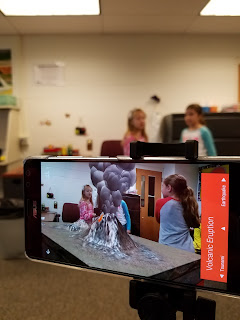
AR/VR Field Trips with Google Expeditions
Come join us! Session dates below!
| 6/4/2019 |
| 6/11/2019 |
| 6/18/2019 |
| 7/9/2019 |
| 7/16/2019 |
Tuesday, April 2, 2019
Windows Snipping Tool
Teachers and students alike should know how to use the Snipping Tool that's built into Windows. It's great for creating quick screen-shots!
Capture all or part of your PC screen, add notes, save the snip, or email it from the Snipping Tool window. You can capture any of the following types of snips:
- Free form snip: Draw a free-form shape around an object.
- Rectangular snip: Drag the cursor around an object to form a rectangle.
- Window snip: Select a window, such as a browser window or dialog box, that you want to capture.
- Full screen snip: Capture the entire screen.
After you capture a snip, it's automatically copied to the Snipping Tool window. From there you can annotate, save, or share the snip.
How-to guide: Open Snipping Tool and take a screenshot
Learn more about screenshots and the Snipping Tool
Become a Microsoft Innovative Educator
Do you have your Microsoft Innovative Educator (MIE) certification yet? The MIE program is more than just professional development. It's a global community of educators just like you that likes to use technology to make learning more effective and engaging for their students.If you are an MIE, please take a moment to complete this form.
Face-to-Face Opportunities
Microsoft Teacher Academy (All Day Training) - Wednesday, 6/5/19, 8:30 - 3:30
Microsoft Teacher Academy (All Day Training) - Wednesday, 7/10/19, 8:30 - 3:30
Online Opportunities
The Online Microsoft Summer Academy 2019 is an online Canvas course that contains 10 unique modules, geared toward a specific topic or skill. The Academy will open on June 3 and run through August 5, 2019. Complete one or all of the modules!
By participating in the Online Academy you will...
- receive 2 hours of professional development credit for each module (up to 20 hours total)
- have the flexibility to learn anytime, anywhere
- earn points towards your MIE certification
- participate in discussions and share ideas with educators across KISD
- receive digital and paper badges to display proudly
- best of all, have knowledge of more tools available for you and your students that not only engage, but also save time, make things more accessible, and prepare students with the technology skills they need to be successful!
Click on the name of each module to register in Eduphoria:
Introduction to Skype in the Classroom
TweetMeet: Join the Chatter
Digital Storytelling with Microsoft Sway
Create Digital Notebooks - Getting Started with OneNote
Empower Every Student with an Inclusive Classroom
Training Teachers to Author Accessible Content
Microsoft Forms: Creating Authentic Assessments
Streamline Efficiency with O365 Apps
Developing Workforce Ready Skills in Office Online
Empower Students to Do More with O365
More details about each online course are in the Sway below.
*The above presentation was created in Sway, an O365 app that is available for teachers and students! Bonus - Sways easily embed into Canvas and can also be shared with a link, making it easy for students to turn in as an assignment.
We hope to see you in person or online this summer!
Continue Learning/Additional Resources
Microsoft Education
What's New in Office 365
Stay up-to-date on new features in Office.
Education Help Center
Find answers to your questions on Office 365 apps.
Office 365 Learning Center
Visit this end user hub to access hundreds of step-by-step instructions on how to perform tasks in Office applications including Word, Excel, PowerPoint, OneNote, Outlook, and OneDrive. An overview video about Office 365 with links to additional information about individual products and services is here.
Office Help and Training
Find out how to get the most out of Office 365 on all your devices, and take Office 365 scenario-based tutorials to see how to transform the way you work. Topics include content collaboration, email and calendar on the go, and bring your team together.
Accessibility Features in O365
Learn about capabilities that make working with files more easily accessible to users with vision, dexterity, and other disabilities. This means you can use keyboard shortcuts, a screen reader, or a speech recognition tool to work with Office 365.
Templates for Education
Download theses handy Office templates including a syllabus, lesson plan, checklist, and PowerPoint designs.
@MicrosoftEDU
@OneNoteEDU
Subscribe to:
Comments
(
Atom
)








