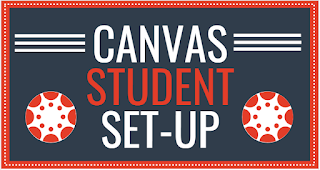Friday, August 30, 2019
Canvas Parent Set-up
Use this infographic to introduce parents to Canvas covering the following topics:
- Update notification preferences
- Check your Student's Canvas calendar
- View your Student's Canvas Grades
- Organize your Dashboard
- Download the Canvas parent app
- Read the syllabus (if it’s visible)
- Know what you can and can't do in a course
Tuesday, August 27, 2019
Katy ISD - DOD Wifi Network
- Now available on district-owned iPads and Chromebooks (at the secondary level).
- YouTube videos work on this network without needing to be approved ahead of time. If students are using their own devices you will still need to submit the YouTube Approval Request form.
QR Reader for iPad App
Katy ISD is now using two different QR code readers. i-Nigma must still be used on older iPads, but for newer iPads you will need to install QR Reader for iPad.
STEPS:
Go to the Self-Service App
Search: QR Reader for iPad
Install
*Remember if you have an iPad Software Version 11 or higher the camera is a QR reader as well.
Monday, August 26, 2019
Canvas Student Set-Up
Use this infographic to introduce your students to your Canvas course and cover the following topics:
- Setup your profile
- Update notification preferences
- Check your Canvas calendar
- Know when assignments are due
- Download the Canvas student app
- Read the syllabus (if it’s visible)
- Access your grades and read feedback
Wednesday, August 21, 2019
Syncing a Blueprinted Canvas Course
Blueprinting Sync
Your CTD has blueprinted your course. Now what? After a change is made in your master course, the blueprint course sidebar displays a sync option indicating that unsynced changes have been made in the course. Content can be synced at any time. Here is how:Monday, August 19, 2019
Canvas Gradebook
How to view all grades in your Canvas Gradebook
Are you having trouble viewing ALL your student's grades in Canvas? If some of your assignments or none of your assignments are showing up in your Canvas Gradebook then follow these steps below in order to view all of them.
Tuesday, August 6, 2019
Canvas Blueprint
Work on a team that uses Canvas all of the time? Tired of
importing every time there is a change in the master course? Then the Blueprint
option might be for you!
All teachers work in the SAME MASTER COURSE and then click a
“sync” button to push ALL changes to ALL student courses at once! It’s super
easy to keep everyone up-to-date!
BluePrint syncs all course content, even the calendar!
This is best done at the beginning of the semester because any
content in your current, live student course will be deleted and “filled” with
whatever is in the master course. You can still keep your individual style in
your courses, but in order to set up Blueprint, your student courses need to be
empty for the initial import. Once the import takes place, you
can customize your individual courses.
Ready to BluePrint? Team Leads, please click here to fill out the form.
Need to Cross-list your courses first? Click here to watch a video on how to Cross-list.
Crosslisting
Crosslisting
In Canvas, the process of combining enrollments from two or more sections in one course is called cross-listing.Why cross-list?
- Limit the number of times you will need to import content from your Master Course.
- Maintain all content for multiple sections in one Parent Course.
- You want the different sections of students in your course to interact with one another in Discussions, etc.
- You can see students by section in the Canvas grade book.
- Create separate Assignment due dates and times by section.
Subscribe to:
Comments
(
Atom
)