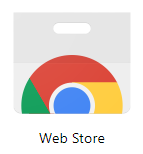Friday, October 11, 2019
Administer Oral Quizzes/Tests
October 11, 2019
Two options to use for administering oral quizzes or tests to students with accommodations.
| Option 1 |
| Option 2 |
Option 1: Recording using Powerpoint
1. Open Powerpoint
2. Click on the Insert tab
3. Click the Audio button
4. From
the drop-down click, record audio
5. This
window will open
6. Click
the red button and begin reading the question.
7. Once
you are done recording click the blue square
8. You can replay the audio by clicking the Triangle
9. Once you are happy with your recording, click ok
10. That will insert this icon on your slide
8. You can replay the audio by clicking the Triangle
9. Once you are happy with your recording, click ok
10. That will insert this icon on your slide
11. Students will click this icon to listen to the question
12. Add
a new slide, then repeat steps 3-10
13. When finished - Save PowerPoint Slide
a. Click Save As
b. Choose Your One Drive - Katy ISD (Create a Folder for Tests)
c. Name the File, then Save
13. When finished - Save PowerPoint Slide
a. Click Save As
b. Choose Your One Drive - Katy ISD (Create a Folder for Tests)
c. Name the File, then Save
14. How to put Powerpoint on the web into Office 365 & Create QR Code.
a. Open Katy Cloud and open Office 365
b. Click One Drive and find your saved Powerpoint
c. Right click on the file and select Share
d. Click on People you specify can edit >
e. Select Anyone with the link and uncheck Allow editing (at the bottom)
f. Hit Apply
g. Select Copy Link
h. Open a new tab and paste the link (the Powerpoint will open), enter
i. Click on QR Code Generator Extension (top right of web browser)
j. Done
Below is a video showing you how to share the Powerpoint online and create the QR code
How to add QR Code Generator extension to Chrome (for easy access)
a. Open Chrome Web browserb. Open the Chrome Apps (top left)
c. Select Web Store
d. Search The QR Code Extension
e. Click Add to Chrome
f. Click Add Extension
g. It is now in your Chrome (top left)
Option 2 – Snap and Read
Use
Canvas Quizzes to deliver quizzes to all
students, no need to record yourself reading questions with Snap and Read.